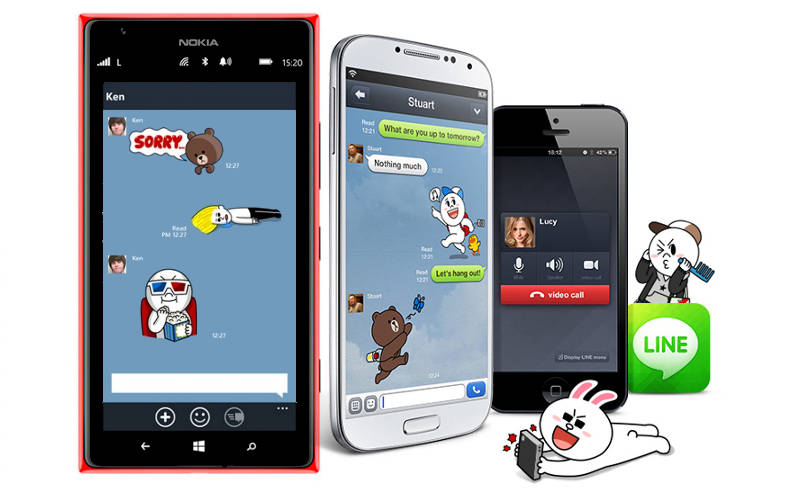Voice calling has been a big part of the LINE app experience on Android and iOS for a long time. Recently, the calling feature was also rolled out to users on Windows Phone devices after our report earlier this year that the feature would be made available.
Now that it’s available on all major platforms, more and more people will undoubtedly make use of the feature, so how do you go about making calls through LINE?
The first step is obvious: you’ll want to make sure you have the most recent version of LINE app downloaded onto your device. This will ensure that you have the calling feature on your version. You’ll also want to make sure you’re using 3G, 4G, or WiFi. The latter is recommended if your data plan is limited, unless of course WiFi is not an option.
From there, you have a few options on how you would like to call. You can either call from your friends list, from the a conversation list, or from a group, all of which are simple.
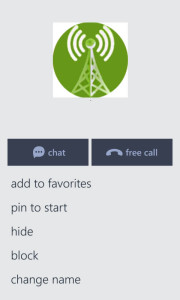 To call from a friends list, simply access the list and tap on the friend you’d like to call after making sure they, too, have the most recent edition of LINE available. A screen similar to the one shown on the right will populate with various options. The option to pin to Start is obviously one exclusive to Windows Phone. Tap free call to start the call. Once your friend taps Answer, you’ll be connected.
To call from a friends list, simply access the list and tap on the friend you’d like to call after making sure they, too, have the most recent edition of LINE available. A screen similar to the one shown on the right will populate with various options. The option to pin to Start is obviously one exclusive to Windows Phone. Tap free call to start the call. Once your friend taps Answer, you’ll be connected.
Calling from the conversations or Chats list is very similar. Simply tap on a friend’s profile picture when inside a chat to show a screen similar to the one shown above. Simply tap free call and have your friend tap Answer to accept the connection.
When using LINE in conjunction with global phone service providers, the savings can be phenomenal.
With a group, again, the process is almost exactly the same save for a few additional steps. While inside a group chat, tap the title of the group shown at the top of the screen. After doing so, tap the profile pictures that you see shown below the group title. This will bring up a list of the members participating in the group chat. Now just tap the user you wish to call. From there, the process is exactly as before: tap free call and the person receiving the call taps Answer.
When using LINE calling and messaging in conjunction with global phone service providers, the cost savings can be phenomenal and can help you stay connected no matter where you are at the tap of a button. Let us know how we can help you with more LINE questions and don’t forget to add our official LINE account!