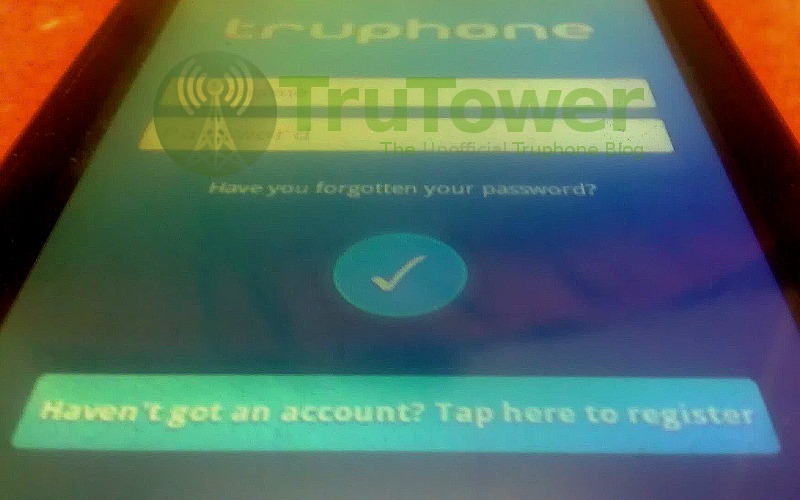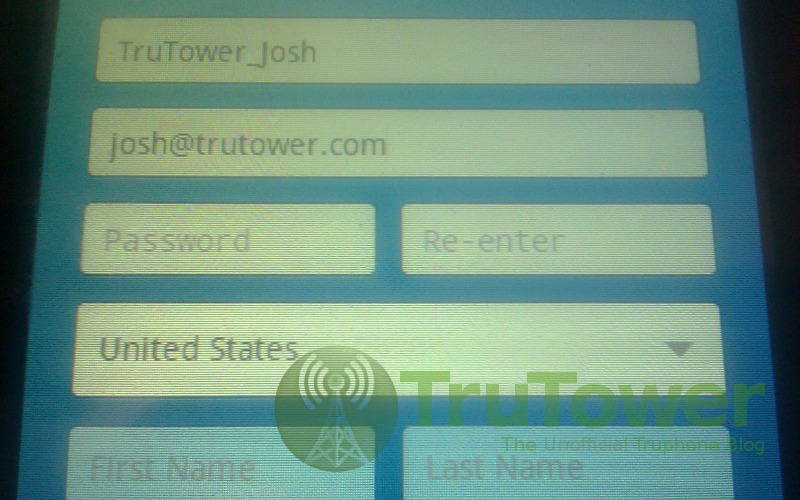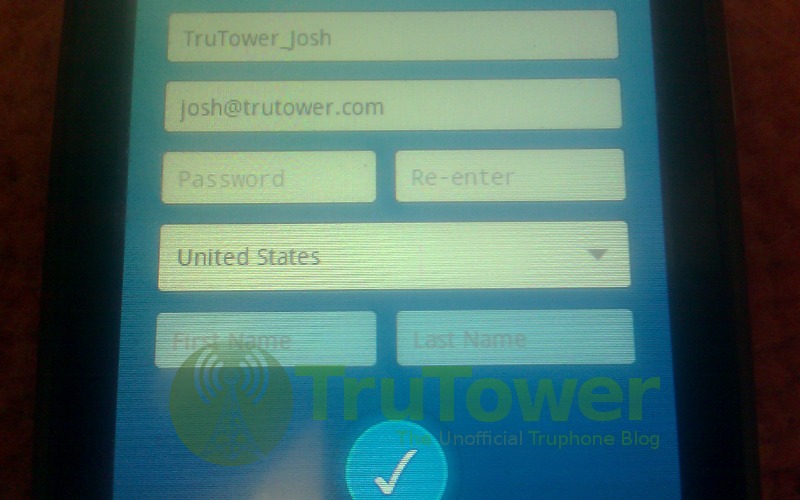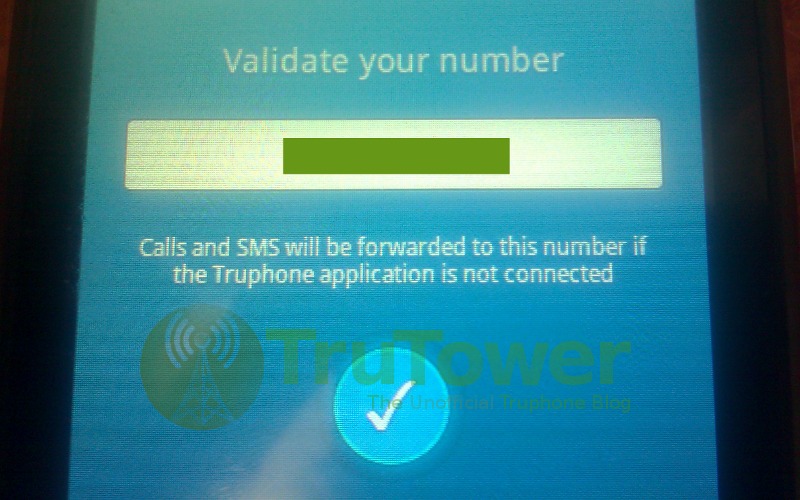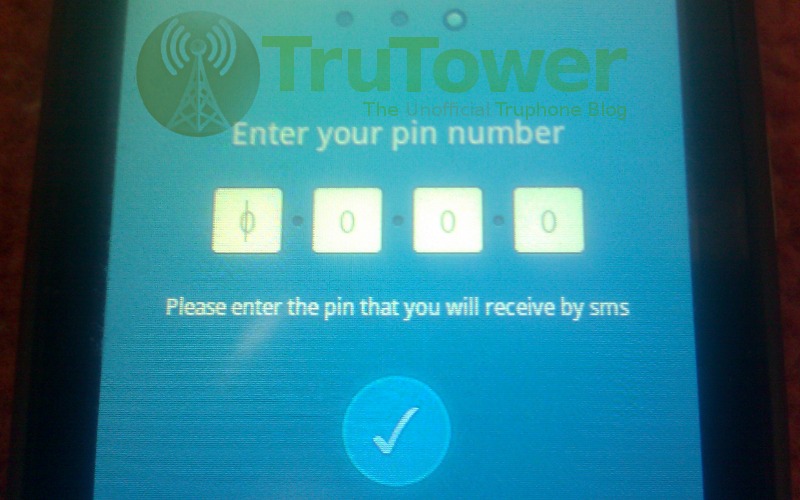Last week, Truphone released their brand new VoIP app for Android, and with it came a new streamlined sign-up process. Actually, the process is really not hard at all. However, some people have been asking how to add new contacts via the new app since it doesn’t have an in-app “Add Tru Contact” option.
We’ll show you how this can be done, but first things first: You and your friend, family member, or colleague need to be registered for a Tru App Account. To register, simply download the Tru App from https://www.truphone.com/Products/Tru-App or through the Google Play store. If you’re using the desktop app, follow this process to set up a new account.
To register via the Android app (once you’ve downloaded it of course), click on the registration button pictured below:
Once you’ve done so, you will immediately be brought to a form asking you for some information. Fill out the information to continue as depicted below:
Now you’re ready to validate your number. On the next screen, you should see your phone number where the green box is shown in the photo below. Make sure the number is correct before clicking the blue check button to continue further. If it’s not correct, make sure you enter the correct number. You won’t be able to validate your account or use the app without this information.
Once you’ve clicked the blue check button, you’ll be asked to enter your PIN number, which you should have received via text message. Enter this number in the four boxes as shown below:
Congratulations! You are now registered with Truphone VoIP!
Now that you’re registered, you’re ready to add Tru Contacts. This can be done through your phone’s address book by simply adding your contact’s phone number (once they’ve registered that number with Truphone VoIP) to your regular Android contacts or through the Desktop VoIP Application by user name. Once a Tru Contact is added via desktop, that same contact will show up on your Android device under the Tru Contacts tab and on your Android address book, enabling you to call that contact over Wi-Fi or 3G from anywhere in the world for free (assuming of course that you’re on a free connection).
Keep in mind, though, at this time, you’ll need to register that contact manually through the Truphone App for Desktop in order to contact that person through your PC. Otherwise, those contacts registered through your Android address book will not show up.