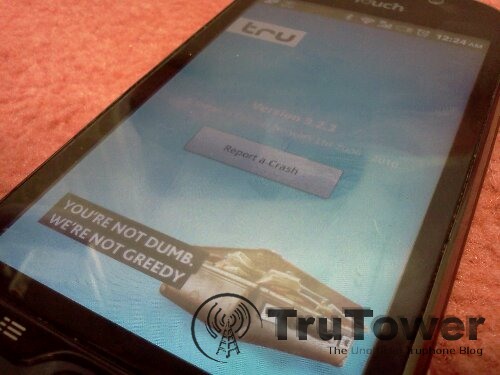We thought we should do our own review of the Tru App for Android. After using it for quite some time, we feel as though we have a pretty good idea for what works, what doesn’t, what works well, and what needs some work. Please keep in mind that this review (obviously) covers the Android version of the App and does not cover the Desktop or iOS versions. That being said, we do plan to cover those versions at a later date.
First off, when you first open the app, you’re greeted with Tru’s “You’re Not Dumb, We’re Not Greedy” screen before you are taken to the dialer. From the beginning, the app has a nice look and feel to it. On the top of the app are the Dialer, Call Log, and More tabs. The More tab will give you instant access to the IM, My Account, Settings, and About sections, along with an Exit option to close down the app. A few more options worth noting were on the bottom of the dialer, allowing you to view your credit balance, a call button, and a way to access your device’s native address book.
The first thing we noticed was the fact that the app started up automatically when we first booted our phone. While this option can be useful at times, it immediately came across as annoying and unnecessary most of the time. Luckily, the folks at Tru have a plan to add an option to turn off auto-start-up in the future version. For now, though, it is a minor inconvenience that a simple touch of the “Exit” button will fix.
The dialer is, well, a dialer. It works well as any dialer should. But is it bad that we wanted a rotary dialer option? Probably.
Our crazy 1970’s nostalgia aside, we were immediately drawn to the More tab. A quick touch of the IM option opens up a wide array of possibilities. Possibilities, of course, that were unfortunately limited.
Skype was the biggest issue we discovered. When we tried logging in to our Skype account, it simply would not log in. The arrows assured us it was loading, but after repeated attempts over the past few months, we decided to wait until the next version, in which Tru assures they will have the Skype log in fixed. AIM, GTalk, and MSN, however, worked very well and logged in exactly as they should.
After messing around with the IM, we went next to the My Account option. This option is actually a welcome part of the app. It would be nice to have a mobile version of the My Account site waiting for us when it loads (or better yet, making the My Account page part of the app itself), but it was very functional and capable.
The Settings section brought a slew of options our way. Use over Wi-Fi when available, Truphone Anywhere (which allows VoIP calling when not on Wi-Fi for no calls or International calls), call intercept options, and notification options, to name a few.
The About screen is shown in the photo above. It allows you to see the current version number (which is 3.2.3 for Android) and also allows you to report crashes. The report crashes option would seem to fit better under the Settings, but it is nevertheless a useful addition.
One tab we did notice was missing from the app was the Contacts tab, which allows you to add other Tru App users (and therefore take advantage of the free Tru to Tru calling). Tru assures us that this will also be part of the next version of the app.
We discussed the next version of the app here.
Functionality-wise, our test calls were crisp and clear. We were using a T-Mobile USA version of HTC’s Glacier in our tests to make calls. Receiving our calls were a few various handsets including the Glacier, a BlackBerry Curve 3G, and an iPhone 3GS, all of which performed admirably as well.
All-in-all, the app does what it was designed to do well as far as calls go. Most of the bugs were found to be on the IM side, and the auto-start-up and lack of a Tru Contacts tab were the biggest downsides. If you’re traveling overseas and you need a way to keep in touch with family, friends, and business contacts at a low-cost rate over Wi-Fi, the Tru App is definitely a very good choice, and we can’t complain about the great customer service Tru offers either.