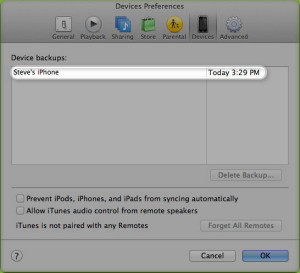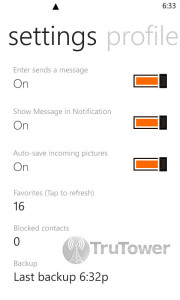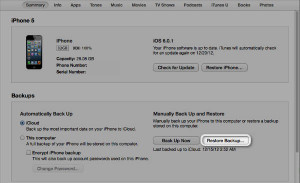Backing up your messages in WhatsApp is arguably one of the most crucial parts of keeping your messaging life in motion. Without backups, when you reset your device (which does happen quite frequently) or uninstall the app and then attempt to reinstall it later, you won’t have access to messages your friends sent and will have to start over from scratch.
Luckily, though, the process to backup your message history is extremely simple for all three major mobile operating systems. We’ll be looking at each operating system individually on both the backing up and then the restoration of your messages in today’s TruTorial.
The process for iPhone users is a little more involved than the other operating systems and requires the use of either iTunes or iCloud. For those using iOS 5 or later, iCloud automatically backs up the most important data, assuming you have it turned on and you’re connected to WiFi, an external power source, and your screen is locked. To enable iCloud backup, access your iPhone’s Settings menu, then tap on iCloud and then select Backup & Storage.
If you choose to go the iTunes route (shown below) in lieu of the iCloud one, you’ll first want to connect your device to your computer with the latest version of iTunes installed. Access the File menu, select Devices, and then click on Back up. You can verify that the backup finished successfully by opening iTunes Preferences and select the Devices tab. The name of the device will appear along with the date and time the backup was created, as shown below.
The steps for Android are less involved than iPhone. Simply open your WhatsApp Messenger application, press the Menu button, and tap Settings. From there, select Chat Settings and then select [Backup Conversations].
Windows Phone users also have a very simple process to follow. From the main conversations screen, tap the three dots in the bottom right hand corner of the screen to access the app’s menu, then tap Settings. From there, simply select Backup, shown in the screenshot below.
Now that we’ve got everything backed up, we’ll also want to be able to restore it at a later date.
iPhone users using iCloud will have a simple process to follow indeed. While going through Setup Assistant when you’re setting up a new device using iOS 5 or later, choose Restore from iCloud Backup and enter your iCloud account and password. You will see the three most recent backups for each of the devices on which you enabled Backup. Choose from which backup to restore.
iTunes users can use one of two processes. Either way, you’ll want your device connected to your computer with the latest version of iTunes installed. The first way is incredibly simple: access the File menu and select Devices and then Restore from Back up. The other way can be done through the iOS device’s Summary tab. Open this tab by clicking the device button in the upper right hand corner or from any view in iTunes, click the View menu, select Show Sidebar and then select your iOS device in iTunes under Devices. Finally, click the Restore Backup button.
On Android, WhatsApp automatically makes backups every day at 4 AM and stores them on the microSD memory card of your Android phone in the /sdcard/WhatsApp/Databases/ folder. To restore the most recent back up, you will need to uninstall WhatsApp. Decide which backup file you want to restore and rename that file from “msgstore-YYYY-MM-DD.1.db.crypt” to “msgstore.db.crypt”. Reinstall WhatsApp. During setup, click Restore when prompted to restore your message history and you should see your messages reappear.
On Windows Phone, you’ll again want to uninstall and reinstall WhatsApp to start with a clean slate. When you reopen WhatsApp, you will be asked if you want to restore a chat history backup that was found. Simply choose Yes to restore your messages.