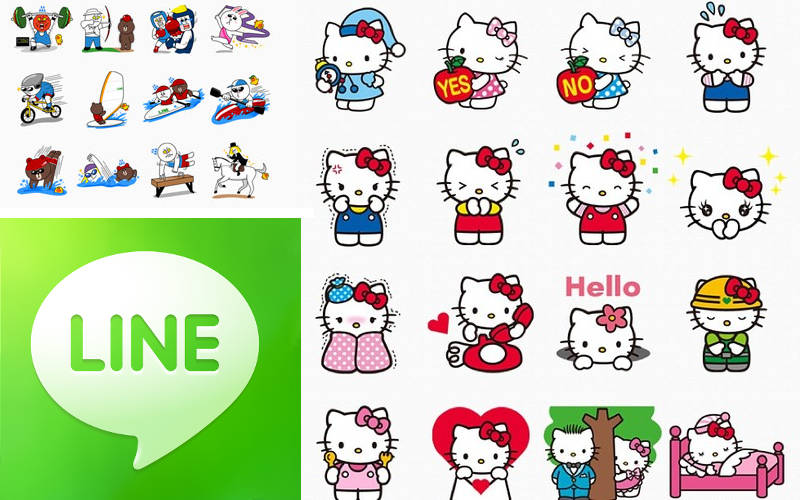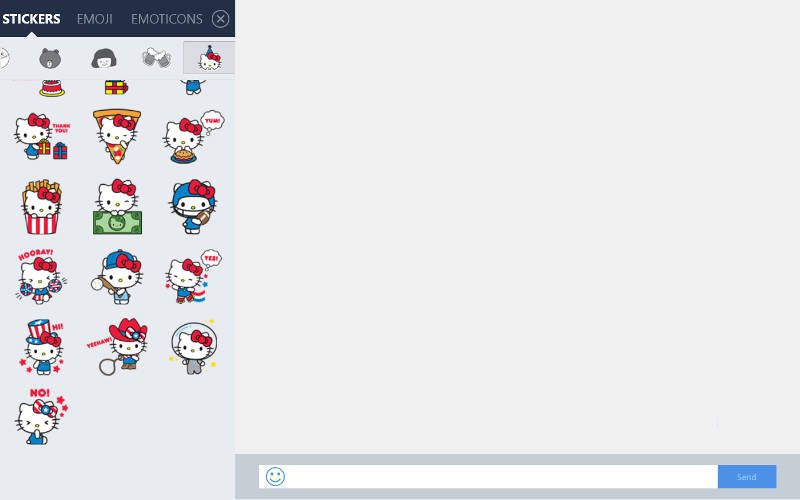Stickers are a great way to make your LINE app messages really pop. Think of them as modern-day emoticons with a flare for every occasion or eventuality. They can be purchased for personal use or sent as gifts to friends and family members who are also using LINE.
So how do you go about purchasing LINE stickers? Stickers are purchased through the App Store or Google Play. Just keep in mind that stickers cannot be returned or exchanged once purchased.
When you’re ready to purchase stickers (assuming you’ve acquired enough Coins if you’re an Android user), you can do so by first tapping More on the main menu bar, and then tap Sticker Shop. Next, tap the sticker set you wish to purchase and then tap Purchase.
Windows Phone users can simply tap on the three horizontal dots at the bottom of the LINE screen and then tap on Sticker Shop. Tap on the sticker pack you wish to purchase and select Purchase.
Unfortunately, no sticker shop is available on PC devices at this time. However, users on this platform who also have Android, Windows Phone or iOS will be able to re-download the stickers they’ve already purchased onto their devices, assuming of course they have performed either email registration or Facebook verification before changing mobile phone numbers.
On your PC, start or open a chat with a friend. Next, click or tap on the smiley next to the text box where you type your conversation replies as shown below. On the left side of the screen, make sure Stickers is selected, which it should be by default. You’ll be able to find all of your stickers here without having to download them.
In all platforms, if your stickers are still within the validity date, you can use them as many times as you like without charge. If there is a validity date for the stickers, the days of validity will start to countdown from the date of download. However, it’s worth noting that if you’re gifting the stickers or having them gifted to you, the validity date will start even if stickers are not downloaded within 16 days after you or your friend have received them.
If you’re updated to the latest version of LINE, you can receive stickers as gifts from friends. To access these gifted stickers, tap on More and then tap on Settings. Next, select Stickers at the next screen. Finally, select Gift Box and then Received Stickers to view. Tap the stickers you want to use while in the Gift Box and then tap Download. Once they’ve been downloaded, the stickers will be ready to use. You can also gift to your friends using the Gift Box.
To use stickers on Android, Windows Phone, and iOS, simply open a conversation and tap on the smiley as with the PC version above. Next, select the Stickers tab. You’ll be able to find all of your downloaded stickers here.
Update: Added Windows Phone Sticker Shop tutorial