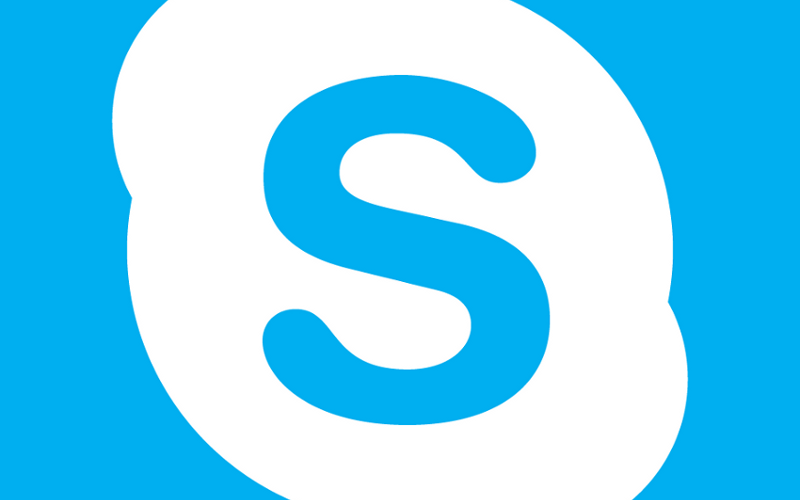No VoIP calling and messaging app is complete without someone else to enjoy it with, and Skype is no exception. The app will be coming standard in the upcoming Windows 8.1 which makes it all the more important to have plenty of Skype pals to be able to take advantage of free calls and messages.
Of course, before you even start adding contacts, you’ll want to make sure you have the latest version of Skype downloaded on your device. Failure to do so could result in missing out on some great new features and could also make these steps more confusing if things have changed in a later update.
It’s arguably easier to add contacts to Skype than it is most other calling and messaging apps. Unlike most of the others, Skype gives you the ability to import pre-existing contacts from other services such as e-mail accounts or Facebook without having to hook up via mobile to scan your address book (though this is still an option as explained below).
Skype itself can be found on many different screens and operating systems. For this tutorial, we’ll be tackling PC, Android, iPhone, and Windows Phone versions of the app. The process will likely be very similar on other versions of the application, however.
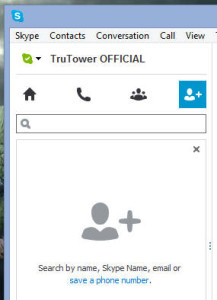 For Windows desktop versions, once you’ve downloaded and signed into Skype, select the Add Contacts icon as shown.
For Windows desktop versions, once you’ve downloaded and signed into Skype, select the Add Contacts icon as shown.
You have the option from here of searching for a friend by their full name, Skype username or email address. Whatever you choose to use, simply enter it into the search box. As you type, options will automatically appear. If one of these options ends up being the person you’re wanting to add, click on their name or profile picture and then click the blue Add to Contacts button in the top right of the screen. Finally, enter a short welcome message when prompted and click Send to send the final friend request.
If you happen to be using Windows 8, right-click anywhere on the screen if you’re using a mouse or swipe up from the bottom if you’re using a touch screen to bring up the options menu. Tap or click Add Contact to bring up the search bar.
Type the name, Skype Name or email address of the contact and press Enter on your keyboard or tap Search on the screen. Next, select your contact from the list that comes up and then select add to contacts. All that remains now is for you to send the contact request and tap Send.
For Android, the process is quite simple. Once signed in, press your device’s menu button OR tap the menu icon (three vertical dots) depending on your device, then tap Add people. Now type in a contact’s name, Skype Name, email address or phone number and either press Enter on your touch keyboard or tap the magnifying glass symbol to search.
From the search results, select the correct contact and then tap the add contact icon (ash shown in the screenshot above) or select Connect on Skype. Finally, enter your personalized message in the text box that comes up and tap the confirmation icon (check mark icon).
Users on iPad and iPhone start the process by tapping on People and then tapping on the list you want to add the contact to. Next, tap the Add icon (plus symbol) in the upper right hand corner and choose Search Skype Directory to locate a fellow Skype user.
In the Skype Directory screen, search for a contact by their Skype username, their full name or their email address by entering this information in the search field. From the list of search results, select the correct contact you’d like to add, then tap Add contact at the bottom of the screen. Finally, enter a personalized message into your invitation and tap Send.
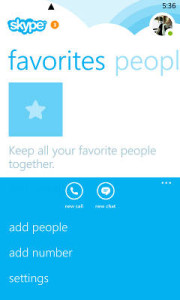 With Windows Phone, adding a friend is very simple. From any of the Skype app screens (People, Recent, or Favorites), tap the Menu button (three horizontal dots) and then select add people. Search for a contact using their Skype username, full name, phone number, or email address. Select the correct contact from the results you see and then tap Add to contacts. Customize your friend invitation with a message of your own if you’d like and then tap Send.
With Windows Phone, adding a friend is very simple. From any of the Skype app screens (People, Recent, or Favorites), tap the Menu button (three horizontal dots) and then select add people. Search for a contact using their Skype username, full name, phone number, or email address. Select the correct contact from the results you see and then tap Add to contacts. Customize your friend invitation with a message of your own if you’d like and then tap Send.
It’s important to note that no matter which version of Skype you’re using, friends will appear to be offline until they’ve accepted your friend request, so you’ll want to make sure it’s accepted.
Try it out for yourself and add our official account to your Skype contacts if you’d like! For further assistance with Skype, message us on the app or simply comment below.