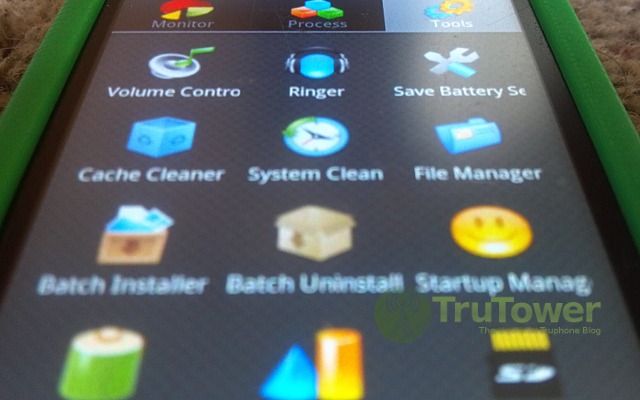Android Assistant, an application that’s been in the Google Play store for awhile now, is a great way to keep your device managed and optimized, whether you’re using Truphone SIM, Truphone VoIP, or both. I’ve been using it on my Truphone-powered Android device for nearly 6 months now.
Android Assistant — currently listed in Google Play as “Android Assistant (18 features)” — has a wide array of features that brings the functionality of multiple apps into one, saving valuable memory on older devices and at the same time maintaining the simplicity and usefulness of those multiple apps. The app includes a Cache Cleaner, System Cleaner, File Manager, Startup Manager, Battery optimizing tool, App 2 SD functionality, and an App backup function, among others — all of which are accessible in the Tools tab of the application.
The Cache Cleaner is exactly what it sounds like. We’re no strangers to cache cleaners on Android. You can search Google Play and find a number of them, and most work pretty well. The one included in Android Assistant is no exception. The Cache Cleaner just works. It keeps that all-important memory clear so it can be put to better use elsewhere. I had no trouble at all keeping my device memory clean with the Cache Cleaner; it kept even my old Truphone-powered HTC Glacier (T-Mobile USA’s myTouch 4G) speeding along.
The System Cleaner is equally functional and works well. It’s very similar to the Cache Cleaner, but the System Cleaner clears the browser history, clipboard, and other app histories in order to keep the device’s system from being boggled down with the unnecessary and sometimes dated information, without having to restart your device to do so. It’s true that you can manually do this through the Android OS itself, but the System Cleaner streamlines that process into a one-touch solution, turning a process that could take hours (depending on how many apps your phone has) to one that takes less than a minute in most cases. The phone froze briefly for a time during a few of these cleanings, but I’m willing to chalk that up to the device itself rather than the app.
Of course, one of my favorite features is the File Manager, which makes it easy to manage all of the content you have stored on your SD Card. It didn’t run as fast as ES File Manager, a standalone app also in Google Play, but otherwise it worked exactly the same. After you see all of your content appear, simply touch and hold on any item’s icon and you’ll be presented with Open, Rename, Delete, and Cut options. A Details option is also present on the list. The File Manager is both functional and practical, a great addition to the Android Assistant.
Another great addition is, of course, the App 2 SD functionality, which works better than any other App 2 SD application I’ve ever used. Having it within the Android Assistant app saves valuable memory while at the same time expanding the memory even further by moving all compatible applications to external storage. The app will even notify you via the Notifications bar if a newly-downloaded application can be moved to SD, which is very useful.
The Batch Installer/Uninstall features were also two great features, assisting with the installation and removal of applications. The installer in particular was very slow, though, and froze a number of times before it decided to work. The uninstaller was the complete opposite. It quickly brought up all the installed applications after only a few seconds and from there it was simply a matter of selecting which apps I wanted to uninstall. It may be something that can also be done in the Google Play store and the device itself, but it offered a quicker and easier way to see which applications came preinstalled and couldn’t be remove without rooting the device.
Quite possibly my favorite feature was the Monitor tab which shows CPU, RAM, and ROM information, and Battery information. The sweet feature on this tab is the Quick Boost button at the bottom, which puts even the best process-killing apps on the Google Play market to shame. The app does include a Process tab that does the same thing, but the Quick Boost tab is more effective in that it also shows you how much memory is freed up during the process.
Of course, there were a few features that seemed a bit overkill to me. The Volume Control, Ringer, Save Battery, Battery Use, and System Info are all features that are freely accessible from the device itself anyway. Personally, I never used these features in Android Assistant, opting instead to use them via the Settings menu on the device. Still, if you’re one of those people who love to have everything in one place, having these features in Android Assistant might be useful.
All in all, the Android Assistant application is one of the best applications offered in the Google Play store that includes the functionality of multiple apps all in one place. If you’re looking to speed up your device, you’ll want to give the Android Assistant application a go.